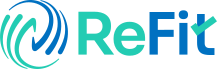Creating a new Apple ID is such a crucial step for anyone. If they are looking to take full advantage of Apple's ecosystem,. Whether you're using an iPhone, Mac, or Android,. On Windows device, an Apple ID allows you to access a wide range of services. Including the App Store, iCloud, iTunes, Apple Music, and more. This unique identifier not only provides a seamless experience across all your devices,. But also ensures that your data and purchases are securely synced.
In today's digital age, managing many accounts and passwords can be daunting. But setting up an Apple ID is straightforward and user-friendly. Regardless of the device you use, Apple has streamlined the process. To ensure you can get started with minimal hassle. This guide will walk you through the easy steps. To create a new Apple ID on various platforms. Ensuring you can enjoy all the benefits of Apple's services without any complications.
For iPhone users, the process is integrated within the Settings app. Making it quick and easy to create an account right from your device. Mac users will find a similarly intuitive process within System Preferences. If you're on an Android device, you might be surprised. This is by learning that you can also create an Apple ID through the Apple Music app. And for Windows users, iTunes provides a straightforward way to set up your account.
By following these simple steps, you'll be able to create an Apple ID. That allows you to download apps, back up your data to iCloud, buy music and movies, and much more. Whether you're a new Apple user. Or setting up an more ID for a family member. This guide will ensure you can navigate the process with ease. Let's dive into the specific steps for each platform. So you can start enjoying the full range of Apple services today.

1. Creating a New Apple ID on iPhone
To create a new Apple ID on your iPhone, start by opening the Settings app. You can find the Settings icon on your iPhone home screen. Usually represented by a gear symbol. Tap on the icon to enter the Settings menu. Next, select 'Sign in to your iPhone.' If you don't have an Apple ID or have forgotten it,. You will see an option that says, 'Don't have an Apple ID or forgot it?'. Tap on this option. And then tap on 'Create Apple ID.'
You will be prompted to enter your personal information. Including your name, birth date, and a valid email address. This email address will be used as your Apple ID. Make sure to enter the correct details to avoid any issues later. After providing your personal information, you will need to set up security questions. These questions are used to help secure your account. And can be used for account recovery if you ever forget your password. Choose security questions that you can easily remember the answers to. But that are not easily guessable by others.
Follow the on-screen prompts to complete the process. And your new Apple ID will be created and ready to use on your iPhone.
2. Creating a New Apple ID on Mac
To create a new Apple ID on your Mac, follow these steps. Begin by opening System Preferences. You can do this by clicking on the Apple menu. This is located in the top-left corner of your screen. And selecting System Preferences from the drop-down menu. Once you are in System Preference,. Navigate to the Apple ID section. Click on 'Sign in' and then choose the option to 'Create Apple ID.' Next, you will be prompted to fill in the required details. Enter your name, birth date, and a valid email address that you want to associate with your new Apple ID. After entering all the necessary information,. The final step is to verify your email. Apple will send a verification code to the email address you provided. Check your email inbox for the verification code. Then enter it into the designated field on your Mac. To confirm and activate your new Apple ID,.
3. Creating a New Apple ID on Android
To create a new Apple ID on your Android device, follow these simple steps. First, download the Apple Music app from the Google Play Store. This app is available for free and can be easily found by searching for "Apple Music" in the store's search bar. Once you have located the app, tap on the download button. And wait for the installation process to complete. After the installation is finished,. Open the Apple Music app. Do this by by tapping on its icon on your home screen or in your app drawer.
When the app launches, you will see an option to 'Sign In.' Tap on this option and then select 'Create New Apple ID.' This will take you to a new screen, where you will be prompted to enter your personal information. Make sure to provide accurate details. This includes your full name, birth date, and a valid email address. This email address will be used as your new Apple ID. So it is important to use an email that you have access to and check regularly.
After entering all the required information,. You will need to complete the verification process. Apple will send a verification code to the email address you provided. Check your email inbox for a message from Apple. Then open the email and follow the instructions to verify your new Apple ID. This usually involves entering the verification code into the Apple Music app. Once the verification is complete,. Your new Apple ID will be activated and ready to use. You can now enjoy all the features and services. That come with having an Apple ID on your Android device.
4. Creating a New Apple ID on Windows
To create a new Apple ID on a Windows computer, start by downloading iTunes for Windows. Visit the Apple website to download and install the iTunes application. Once the installation is complete,. Open iTunes and click on the Account menu. From the drop-down menu, select 'Sign In.' If you don't have an Apple ID yet,. Choose the option to 'Create New Apple ID.' Follow the on-screen prompts to enter your personal information. This includes your name, birth date, and a valid email address. After submitting this information, you will need to verify your account. Check your email for a verification code sent by Apple. And enter this code in iTunes to complete the process. Once verified, your new Apple ID will be ready for use across various Apple services.
Conclusion
Creating a new Apple ID on Windows is a straightforward process. This begins with downloading iTunes from the Apple website. By following the steps to open iTunes, selecting 'Sign In,' and choosing 'Create New Apple ID,'. You can easily set up your account. Ensure you enter accurate personal information. And verify your account via the email code provided by Apple. With these steps completed, your Apple ID will be ready. This is for seamless use across all Apple services.