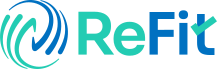Photography with an iPhone has become one of the best ways to capture memories. With the iPhone camera, photos are sharp and clear, but high-resolution images can take up a lot of space. If you are wondering how to reduce photo size on your iPhone, you are not alone. Many iPhone users ask, "iPhone, how to reduce size of photo?" Thankfully, there are easy ways to make your photos smaller, allowing you to save storage and share images quickly. In this blog, we will explore different ways to reduce photo size on your iPhone.
What is the iPhone Camera?
The iPhone camera is one of the best features of the device. It allows users to capture high-quality iPhone pics. With so many people relying on their iPhone for everyday photography, it’s important to know how to manage the size of the photos you take. Sometimes, you might find that your iPhone pic files are too large for uploading or sharing, and reducing the size of those photos can save you time and storage space.
How to Reduce Photo Size iPhone?
If you are looking to reduce photo size on iPhone, there are a few ways to do so. The simplest methods involve using the settings of your iPhone and the Photos app. But if you’re asking, “iPhone, how to reduce size of photo?” here’s what you need to know:
-
Change the Camera Settings: You can adjust your iPhone camera settings to capture smaller photos. If you’re using the "High Efficiency" format, your photos will automatically be smaller, while maintaining great quality.
Go to Settings > Camera > Formats and select High Efficiency. This will reduce the photo size on iPhone without compromising the picture quality. -
Using the Photos App: You can resize and crop photos within the Photos app to make them smaller. Simply open the app, select your iPhone pic, and tap “Edit.” You can then crop or resize the image to make the file size smaller.
Why Do You Need to Reduce Photo Size iPhone?
Reducing the iPhone photo size is important for several reasons. For instance, iPhone pics can fill up your storage quickly. You may also need to share photos via email or social media, and smaller photos are easier to send and upload. Here's why it is important to learn how to reduce photo size iPhone:
-
Frees Up Storage: High-resolution photos take up space. By reducing the size, you can save valuable storage on your iPhone.
-
Faster Uploading: Smaller images upload much quicker, especially if you're on a slower internet connection.
-
Easier Sharing: Reducing the size of a photo from iPhone makes it easier to share with friends, family, or on social media.
How to Reduce Photo Size iPhone Using Third-Party Apps
Sometimes, built-in options aren't enough, and you may need to use third-party apps to reduce photo size iPhone. Apps like Photo Compress and Image Size help you resize and compress iPhone pics. With these apps, you can quickly adjust the iPhone photo size and keep the quality intact.
-
Photo Compress: This app helps you reduce photo size iPhone without sacrificing quality. You can choose the level of compression to suit your needs.
-
Image Size: This app allows you to manually adjust the width and height of an image, making it perfect for resizing photo from iPhone.
What Are the Best Ways to Compress Photos from iPhone?
If you're wondering, “iPhone, how to reduce size of photo,” a great way to start is by emailing the photo to yourself. When you send a photo from iPhone via email, it automatically compresses the file for easier sharing. To email your photos:
-
Open the Photos app.
-
Select the iPhone pic you want to send.
-
Tap the share icon and choose Mail.
-
Choose the desired image size (Small, Medium, or Large) before sending.
Another option is to use cloud services like iCloud or Google Drive. These platforms also help with reducing size of photo on iPhone, allowing you to store and share images without filling up your device.
How to Ensure the Best Quality While Reducing Photo Size iPhone
Many users are concerned about reducing size of photo on iPhone because they don’t want to lose image quality. The good news is that you can still enjoy high-quality iPhone pics even after iPhone photo size reduce. By using the “High Efficiency” format in the camera settings and utilizing third-party apps that offer low-compression resizing, you can reduce photo size iPhone without seeing any noticeable drop in quality.
iPhone Reduce Photo Size: Tips and Tricks
Here are a few extra tips to help you reduce photo size iPhone while keeping your storage under control:
-
Delete Duplicates: If you’ve taken multiple photos of the same subject, delete the ones you don’t need. This will help you save space without worrying about keeping every iPhone pic.
-
Use Burst Mode Sparingly: Burst mode captures many photos in a row, and while it's helpful for action shots, it can quickly use up storage. Consider limiting its use.
-
Optimize Lighting: Good lighting helps produce clear iPhone pics with less need for post-editing, keeping the file size small.
Conclusion
Reducing photo size on your iPhone is an essential skill for managing your storage and making photo-sharing faster. With just a few adjustments to your iPhone camera settings or by using the built-in Photos app, you can easily reduce photo size iPhone. If you need more advanced options, third-party apps and email or cloud services can help you resize your photos with ease.
Whether you're freeing up storage or sending images to friends, knowing how to reduce photo size iPhone will improve your overall experience with photography with iPhone. So, the next time you ask, “iPhone, how to reduce size of photo,” you'll be ready with the right solutions.