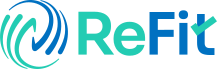Having issues with your wifi connection on your Apple iPhone? It can be Frustrating when your phone won't connect to the Wi-Fi network. You may find that the internet is slow, won't work at all, or your phone is constantly disconnecting. Don't worry! This tutorial will guide you through this issue step by step using easy methods that anyone can follow.

Check Your Wi-Fi Settings
Before you proceed to do anything else, ensure that your Wi-Fi settings are properly set. Sometimes, the issue is as easy as the Wi-Fi network being disabled. On your Apple iPhone, go to Settings, tap on Wi-Fi, and check if it was enabled. If it is disabled, enable it and see if your phone can connect to the internet. If you notice the proper wi fi network name but your phone fails to connect. then simply try tapping on it and choose Forget This Network. Reconnect afterward by typing the password again. This will try to reset any errors that could be the problem.
Restart Your iPhone and Router
If this does not resolve the issue, the next thing to do is to restart your devices. To do this, switch off your Apple iPhone by pressing and holding the power button and then sliding to power off. Wait for a few seconds and then switch it back on. In some cases, a simple restart can correct most Wi-Fi connection problems. If your Wi-Fi network still fails to work, restart your router. Power off the router, wait for 30 seconds, and then power it back on. Wait a minute or two for the router to fully restart. before attempting to connect your iPhone again.
Reset Network Settings
If that doesn't work, you might have to reset your Wi-Fi settings. This will delete all stored Wi-Fi networks and passwords, so you will have to reconnect to them afterwards. To do this, go to Settings, then General, then Transfer or Reset iPhone, and tap on Reset. Tap on Reset Network Settings. Your phone will reboot, and when it comes back on, try to connect to the wi fi network again. This method often works if there is a problem with the saved settings on your Apple iPhone.
Update Your iPhone Software
At times, old software may lead to Wi-Fi connection issues. Apple regularly brings out updates that resolve bugs, such as Wi-Fi network issues. To update, go to Settings, then General, and click on Software Update. If there is an update, download and install it. Ensure phone is, connected to a functional wi fi network or mobile data before initiating the update. After the update, restart your phone and check if the issue will be fixed
How to Set Up Wi-Fi proper
If you are creating a new Wi-Fi network or relocating, you must be aware of how to install Wi-Fi precisely. First, ensure your router will be located in an open spot with minimal walls to block the signal. Plug the router in and connect to internet service, then switch it on. On your Apple iPhone, navigate to Settings, then Wi-Fi, and choose the Wi-Fi network name. Type in the password if necessary. If the connection is poor, attempt to move closer to the router. Knowing how to install Wi-Fi it can assist you in preventing frequent connection issues.
Contact Apple Support
If you have attempted all the steps and your Wi-Fi is not functioning on your Apple iPhone. it could be a hardware problem. At times, the built-in Wi-Fi chip within the phone can be damaged. In this case, you might have to go to an Apple Store or reach out to Apple Support. They are able to test the issue and fix your device if necessary.
Conclusion
It is frustrating to experience a Wi-Fi connection problem on your Apple iPhone. However, most issues are stable with straightforward solutions. Begin by verifying your Wi-Fi settings, restarting devices, and software updates. Reset your network settings if necessary. make sure that you know how to configure Wi-Fi properly If all else fails, Apple Support is there for you. Go through these steps, and you will be online again in no time.